Take your 3D modeling to the next level with these practical tips about corners, holes, and understanding quads, tris, and n-gons.
Welcome back to the second part of this series where you’ll learn the best 3D modeling practices. Here you’ll apply the knowledge you acquired in our first article about clean 3D modeling. It’s suggested that you read Part 1 prior to diving into this one.
We will talk about:
- How to have control over the corners of your model by presenting methods and solutions.
- Approaches to 3D modeling in relation to quads, tris, and n-gons.
- How to cut holes in a proper way.
Let’s get started!
As you know, 3D geometry has corners and most of the time we use modifiers or 3D tools to change the smoothness.
Any professional 3D software will provide you with the best tools for smoothing within its app. However, it’s also fundamental to know how to have thorough control over the corners from the beginning (the blockout phase).
By changing the edge flow, you can determine the shape of your corners in advance.
Let’s take an easy situation where we have a simple geometry. If we smooth or add more subdivisions, we observe a round corner as the result—everything depends on the edge flow that we’ve just created.
If the edge flow turns around the geometry, as in the previous case, we’ll establish an initial roundness.
As a practical rule, a 45° angle implies a smooth corner when subdividing, while a 90° angle means a sharp one.
By adding new edges and removing the one creating a 45° angle, we’ll introduce a sharp corner.
This is a way to build corners by starting from very basic shapes. When introducing new subdivisions, we have a solid geometry with the possibility to add secondary details, and so on.


Sometimes, you might want to have more control over the shape of the curvature to match a reference, for instance. In that case, I’ll explain the two methods I usually employ.
The Fast and Easy Way to Shape a Corner
As you know, it’s a good practice to start with a low poly model and incrementally add details.
Let’s say we have the following situation where we want to shape the upper left corner without using modifiers like lattice, for instance.
Since we start with a clean, basic, and solid shape, we can move the two nearest edges of the corner away. This way we’re altering the curvature.
By subdividing the geometry different times, we produce the following result, which doesn’t have a uniform distribution of edges along the surface.
Some edges are also useless to determine the final shape, and we also changed the shape of the lower-left corner.

Let’s look more generally at the process to quickly shape a corner and produce clean 3D geometry.
Move the Edges, Subdivide, Delete, and Redistribute
This approach starts with our previous shape.
- Consider the same 45° angle at the upper-left corner.
- As before, we move the edges: If your tool has a smooth preview mode like in Maya, you can have an immediate feedback of your shape as you translate the edges, thus a sort of preview in real-time.

Nevertheless, we have two problems:
- By subdividing the geometry (as we saw in the previous paragraph), we obtain something that we don’t want—a surface with a bad edge distribution. (Remember, we also talked about that in Part I.) When you model, remember to keep a uniform edge distribution. Since we moved the edges, we need to find a way to redistribute everything.
- By moving the edges, we also affected the lower-left corner, which has a different shape now.

To solve the first problem:
- Subdivide the mesh one more time to have more edges to work with.
- Manually delete the unnecessary edges, without which the shape doesn’t change.


- Redistribute the edges and create a more even spacing—translate the edges by paying attention to not modifying the general shape
To solve the second problem:
- Move the vertices in their right position by restoring the curvature at the bottom (maybe with the help of the left image as reference). As you can see, we performed this step at the end, when your mesh has been decimated.
Note: It’s always better to apply big changes to your mesh when you don’t have a dense edge distribution.

Using the Bevel Tool as a Starting Point
Another cool technique allowing you to work on corners, beveling is a good choice in some practical situations. Most 3D applications have a bevel tool, which is easy to use. Simply select an edge and click bevel!
While creating the bevel, you can choose the number of segments that determines the roundness.
In fact, from that point of view, the bevel tool gives you quick control over a corner, independently from the subdivisions the model is made of.
Let’s see an example where we have a simple block with just structure edges. As soon as we select the edge and press “bevel,” the result is immediate.
Despite being a quick and easy tool to use, in this particular case, we have a few problems to solve. By smoothing the object, as expected, the result appears to be broken because of the big n-gon. (Note: I added a few supported edges for the other corners to retain the shape.)
This is not the right way to go. Apart from the ugly topology, we introduced some shading problems, with distorted specular reflections and artifacts.
How can we solve this issue?
I’ll present two solutions: The first is more intuitive but not a proper way to proceed (and I’ll explain why), while the second is definitely the best.
Horizontal and Vertical Connecting Edges
The most obvious solution involves the creation of a new topology with horizontal and vertical edges connecting the vertices.
Overall, we have quads, but let me show you the issues we have just introduced.

- The selected edge in blue color (left image) has been added to have a smooth corner at the bottom, but that also affected the curvature at the top by adding a new segment. We have to re-establish the position of the vertices in order to approximate the initial roundness. Therefore, be sure to avoid the presence of additional edges on your beveled corner, if you can help it.
- In the right image, we see a pole (in this case, a vertex with three incoming edges) that’s close to the border. That creates distortions (pinch effect) in the curvature once smoothed and the curvature appears to be not well-defined.
- Since a hard edge should have at least two support edges (see Part I)—in this case, we miss one. That deletes the sharpness a bit when the mesh is smoothed. The selected faces on the right underline the problem.
That explains why this solution is not good, despite maintaining a quad topology.
Cleverly Distributing Edges
With the proper solution, we’ll have the same edge flow as we had at the beginning, before introducing the bevel tool.
This technique requires:
- The creation of and edge flow following the shape profile
- The change in the position of the pole, which moves towards the planar surface
The rest are simple quads.

We also have one more support edge that allows us to preserve the sharpness.
If you want, you can freely move the two supported edges towards the border to give the geometry a sharper look.
To sum up, we shown two different approaches to create smooth corners.
In the first method, the curvature is determined by the edge position and distribution, while in the second method, the initial bevel determines the roundness.

Different Scenarios in 3D Modeling
I’ve always mentioned that quads are the perfect solution in almost all cases and, in order to have a clean mesh, the four-sided polygons are the best choice.
Nonetheless, you may happen to see props made of tris, when the target is a game engine. The reason behind that is essentially connected with optimization in real-time, even if, nowadays, technologies are overcoming the problem (see the Nanite algorithm in Unreal Engine).
Let’s see two different scenarios.

Triangular poly (3 sides). 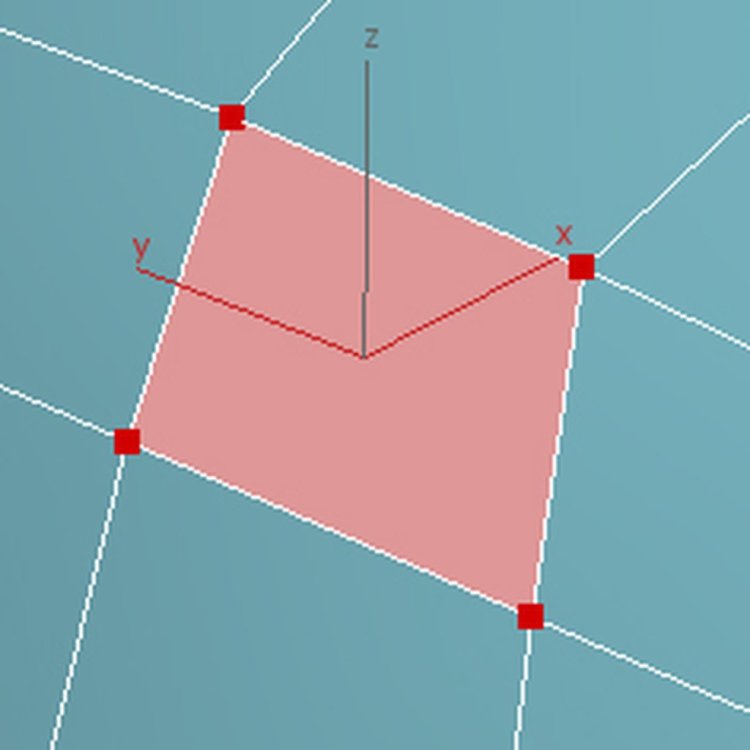
Quad polygon (4 sides). 
N-gon polygon (more than 4 sides).
1. Only Quads
This is the best workflow we have seen so far.
You work with quads and save your model as it is. You don’t care about optimization for game engines but you keep your model nice and clean.
Models can have many polygons, because you might plan to use it for feature films and animations.
2. Modeling with Quads, But Optimizing for Real-time
You work with quads but you reduce your polycount.
A game engine works with triangles by automatically converting your quads to tris.
If your geometry is perfectly clean (we’ll be talking about cleaning your model in a future edition of this series), you can freely import it into any game engine without issues.
3. Triangulating
It’s not rare to see static props which have been exported with triangles—think about a low poly crate, some wood planks, or even your main character’s gun in a game.
Tip: Get used to quads, even if you model simple objects for games, due to the series of benefits we listed in Part I.
However, I want to show you a simple case where the presence of tris can be somehow suitable.
Let’s say we want to create a game for children where the player can move some blocks and create simple structures. All the shapes are hard surfaces and we’re not interested in adding any further detail. We can start from simple cubes, apply some beveling, extrude some parts, and so on.
As you see, in this case, I’m not interested in the topology and the edge flow:
- The holes are really fast to model (quick booleans).
- The beveled edges with a custom roundness have an easy and quick setup.
But . . .
- The result shows the presence of n-gons that need to be solved, before importing the asset into the game engine.


What If You Forget Any N-gons Along the Way?
If you’re lucky, the game engines converts your model to tris by providing the same result, in terms of geometry and shading.
However, the real-time software might misinterpret your topology and produce some broken parts during the conversion to tris. I think this wouldn’t happen here because the shapes are simple—just keep that in mind.
What’s a Good Practice in this Case, Before Exporting Your Model?
Triangulate in advance inside of your modeling tool is the right way to go. You apply the triangulation and don’t let the engine decide for you!


When a Workflow with Tris May Be Helpful
As a result, the previous topology is ugly to look at, but this workflow might be useful for you, just in case:
- You deal with static game assets with very few polygons that you need to quickly model
- Polygon subdivision/smoothing isn’t required for the end result
- You’re not interested in deforming the geometry because deformation would cause problems with shading
- Boolean operators (for the holes in the previous image) create n-gons, but give the result you want in short time, without the need of additional edges (you only have to triangulate before exporting)
Note: This workflow obviously doesn’t follow the industry standards for a good 3D topology, but I wanted to talk about that here, just for the record. My personal habit, as said, is to model with quads (even for game assets) and learn the importance of a good topology from the beginning.
Cutting Holes: Best Practices
In this last part, I’ll give you a few tips when creating holes on your 3D model.
Let’s consider the following hard surface. We want to create a hole in the center.


Booleans as a “Quick and Dirty” Solution
Boolean operators are one of the first things you probably learned in 3D modeling. They work fine in a few situations, but I generally discourage you from using booleans, unless you’re creating low poly objects (as shown in the previous example), where there’s no need to add any further details or subdivisions.
The result appears dirty.
There are many n-gons and it’s generally more difficult to re-establish a good topology without introducing small artifacts.
Also consider that we’re working on a curved surface and need to pay attention to our topology in order to avoid some problems in the shading, too.
Cutting Holes from the Model
A clean and standard solution is to cut holes directly from the model geometry. Most 3D software offers a series of tools to perform the cut.
For instance, Maya has the Circularize tool, which creates a circular shape based on the selected faces, but there are many methods in cutting a hole.
In 3ds Max, you can create a specific topology and use the chamfer modifier on a vertex to introduce circular edges.


Once you have a circular shape, you can apply an extrusion to build the final hole.
Note: A common mistake is related to the way you perform the extrusion. Always remember to leave an offset between the circular shape and the real extrusion towards the bottom.
This way, you’re guaranteed to produce a solid hole on your model when you add new subdivisions. Furthermore, you have enough room for support edges, in order to better control the sharpness.


Conclusions
This brings us to the end of the Part 2 of our modeling series.
You learned how to properly define the shape of your model by working with a few polygons and creating a robust topology with more subdivisions.
I also explained the role of quads and tris in 3D modeling and why you should get used to quads in order to have a clean topology.
Finally, I showed you a proper way to cut holes in your model.
Stay tuned for the next episode! In the meantime, you can browse my 3D models at my ArtStation page.
































